Dropdown Fields
Dropdown fields allow you to insert a dropdown control into the form. This is where a user can click on a down-arrow and see a list of items from which to pick. Once they have picked their item(s) the list folds back up into the control. Regular expressions or the advanced properties tabs can be used to narrow down the items available for selection as described in Advanced Properties. Users can also narrow down the items after clicking the down-arrow by starting to type in the box - only items containing the text they have entered will remain in the list. The following types of dropdown controls are available:
Basic
As the name implies, this is the most straightforward of the dropdown controls. You create a list of items and the user then has the ability to pick one from the list. Add new values simply by clicking on the 'Add item' button.
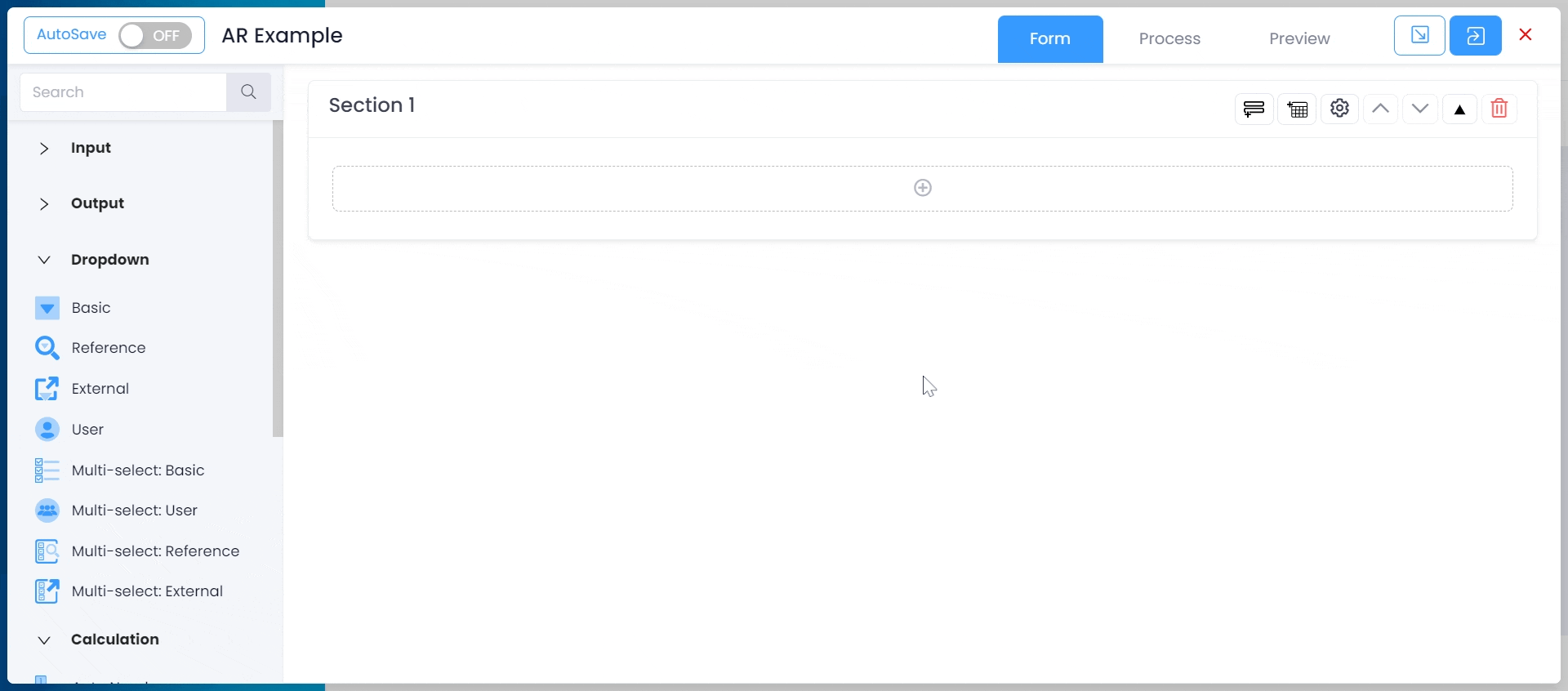
In tandem with this is the 'Multi-select: Basic'. This works in the same way but allows the user to pick more than one value.
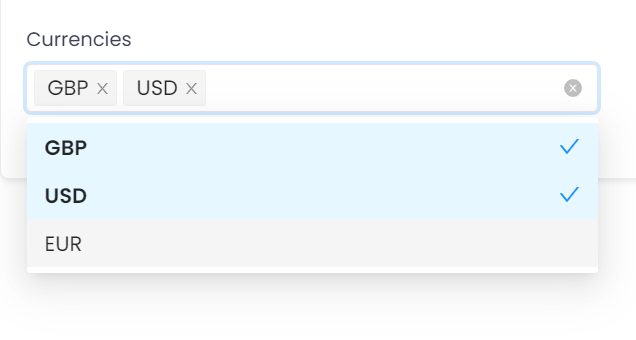
Reference
This allows the user to pick a value from either an existing list of 'Reference Data' or from transactions already entered in an app. This is useful if you have a list of items that might apply to many apps (e.g. a list of departments that apply to your organisation) or you want to reference data from one app in another app (e.g. a purchase invoice needs to reference an existing purchase order). See the separate section on 'Reference Data' for more information about creating this type of data. The reference data or app you need to reference must already exist.
In this example we are looking at the reference data 'Journal Type' and showing the fields 'key' and 'description' to the user.
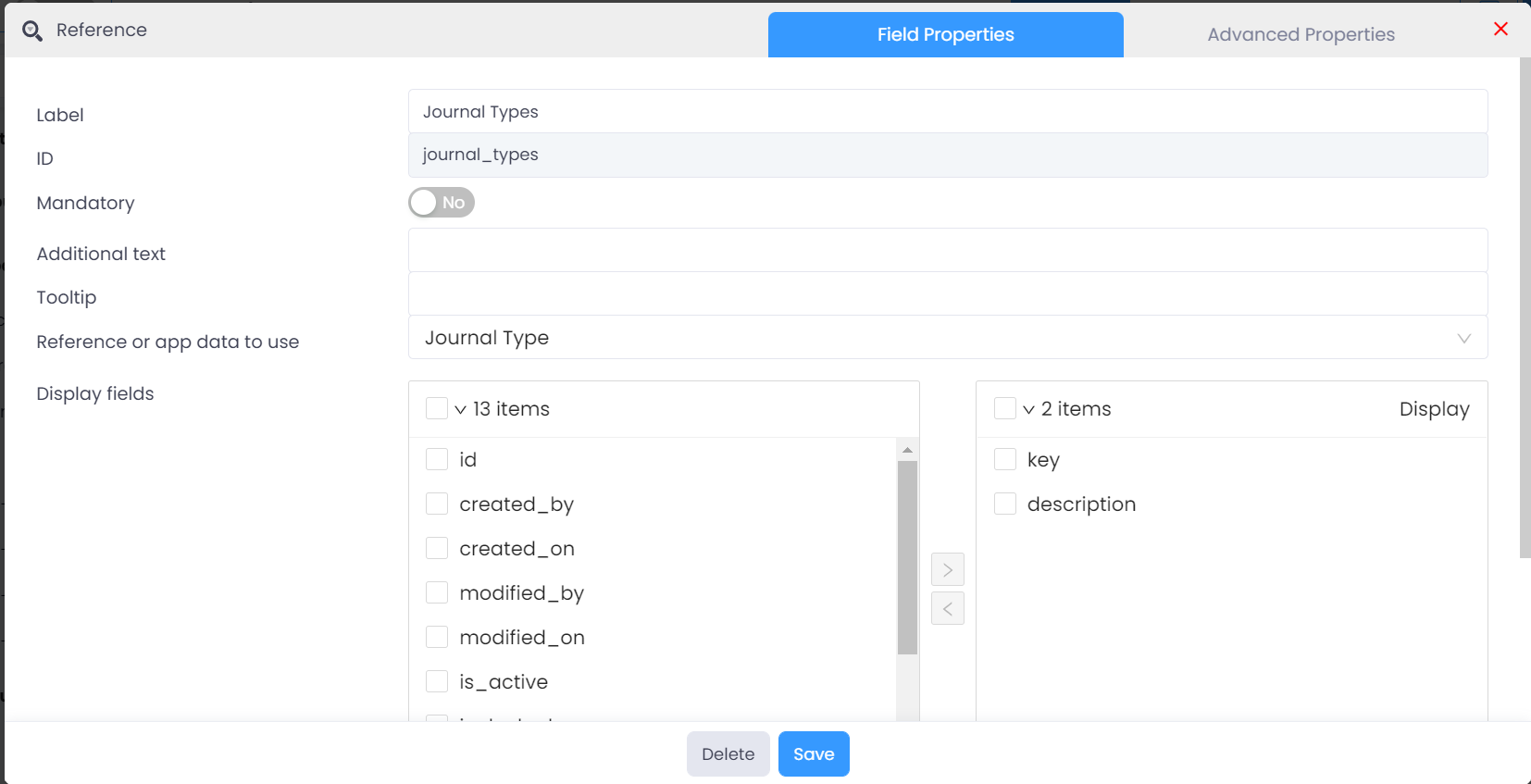
The items on the left of the 'Display Fields' box are all those available in the reference data or app selected (including some system field), those on the right are those that the user will actually see in the dropdown selection. Tick the items you wish to move and then use the left or right arrow between the two boxes to move your selection accordingly.
As with the basic dropdown a multi-select version is also available.
External
An external dropdown allows you to populate your dropdown with data from another system via an API (application programming interface). In order to create this type of dropdown you must already have a data connector configured, these are explained in more detail in the 'data connector' help section along with some of the more technical details about how they can be used. In this example we are using data from the 'Supplier Listing' data connector.
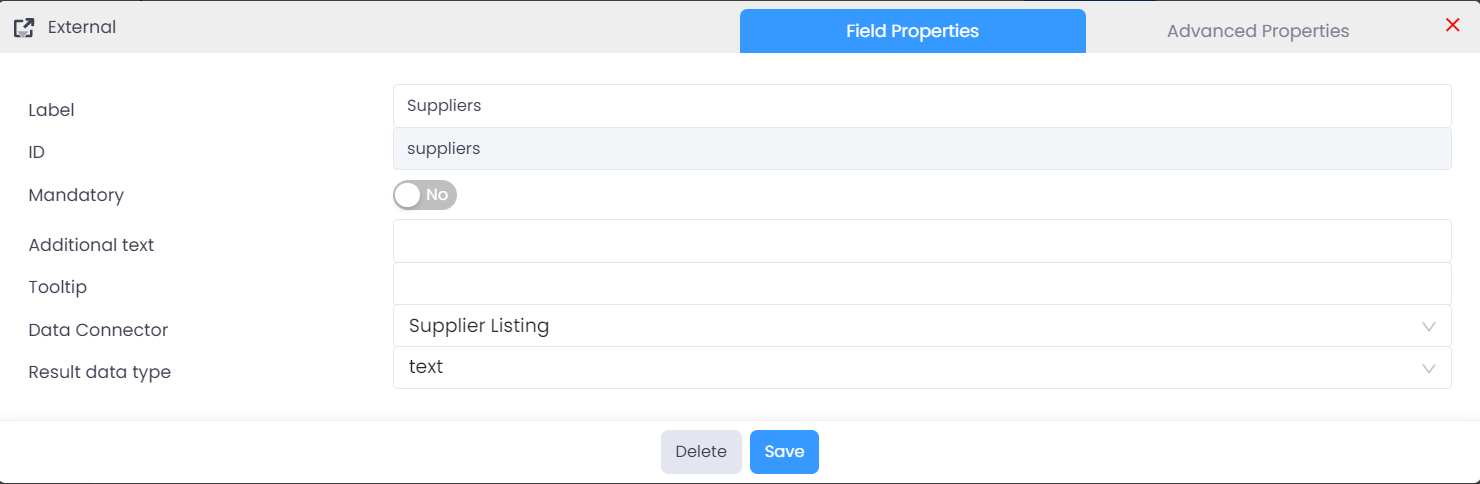
The 'Result data type' can be either 'text' or 'JSON'. A text format would usually be a comma-separated list of values, JSON (which stands for 'Javascript Object Notation') is a widely used format to exchange data between different systems. The value required here depends on the data your source system is outputting.
As well as the usual 'Advanced Properties' options, external dropdowns also have a section for 'Request Configurations'. These give the ability to send additional parameters with the request to an external system. For example, when requesting a list of suppliers from another system it might be necessary to specify which 'business unit' to look at. In this example, we have configured a parameter called 'Business_Unit' to look at an existing field on the app called 'Business Unit' to obtain the value to be used. This means that the user can enter or select a business unit from a list, and that value will then be used in the request to the other system to determine which business unit to select the suppliers from.
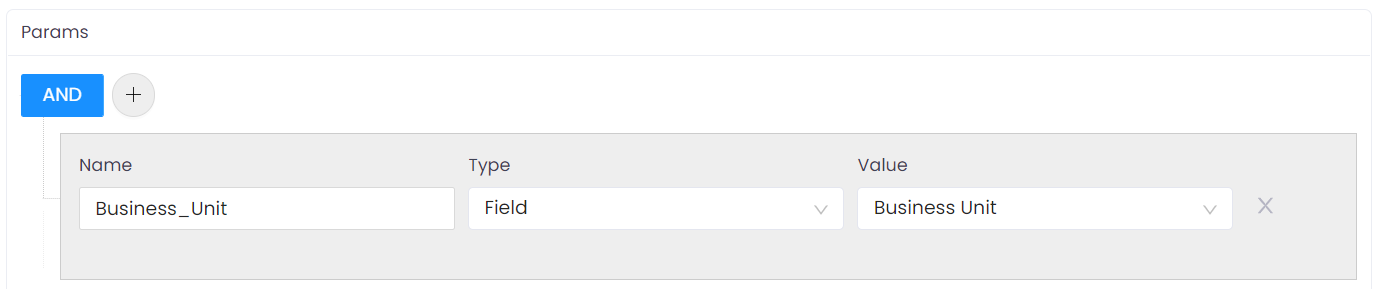
Depending on how the source system API works, these additional values may need to be sent as 'Headers' or 'Parameters'. This is explained in more detail in the 'Data connectors' help section.
User
The 'User' dropdown type allows you to pick from a list of FinanSys Apps users. The available list can be narrowed down in the 'Advanced Properties' section, and the user selected can then be used to determine who should do a future stage of the process (e.g. who should approve a payment request). As with the other types of dropdown, a multi-select version is available so multiple users can be selected if required.