App Details
When you first create an app, you can complete the 'App Details' screen.
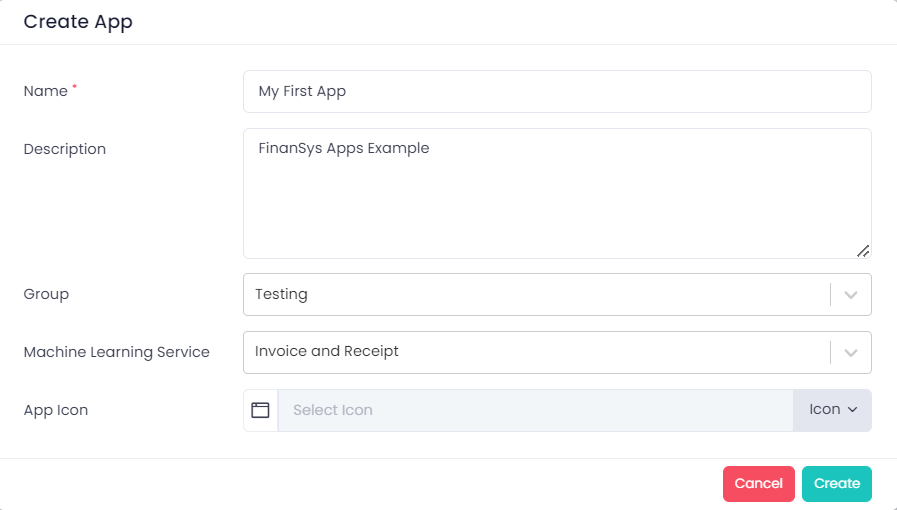
- The App Name field is what the users will see on the left side menu, and is mandatory.
- The Description is simply an area where you can enter further descriptive text.
- The 'Group' defines which folder it will appear in on the left side menu.
- The 'Machine Learning Service' used for text detection and optical character recognition (OCR).
- The 'Quick Launch - App' option determines if it can appear on users home screen as described below.
New groups can be created from the 'App Groups' option at the top of the main screen.
Machine Learning for text detection and OCR
FinanSys Apps has built-in OCR with machine learning capabilities. This enables you to extract data from electronic or scanned documents and populate the fields in your app automatically. The services available are:
- Form data
- Identity
- Invoice and Receipt
Currently only 'Invoice and Receipt' is active. 'Form data' (more generic recognition based on field names) and 'Identity' (optimised for formats such as passport number and driving licence) are currently being tested and will be rolled out in the near future.
Invoice and Receipt is optimised for these kind of financial documents, form data and identity are currently for future use. This feature uses machine learning to understand the context of the data being recognised, which provides better results than traditional OCR and doesn't require user setup and configuration of individual document formats.
If you have set a machine learning service here you should also then set an AI service when adding individual fields to a form. This will enable the service to best understand the type of data that should go here.
Quick Launch
If the 'Quick Launch - App' option is switched on then users will see an icon to launch this app on their main task screen. This will apply to all users authorised to use the app, however users can individually chose to remove it from here by using the 'Chose Quick Launch Apps' option from the home screen.
These settings can be edited later using the 'Update App Information' option available from the '...' menu options when the published app is selected.