Components
Once you have added the data sources and queries necessary for your report, you can begin adding the components. These are the elements such as tables, graphs and other components that will make up your report or dashboard. These are added either by clicking on the relevant icon to the left of the screen, or from the 'insert' area of the ribbon at the top of the screen. Select the component you require and then use the drawing tool to position and size the element on the main report canvas.
You can now start dragging data elements from the dictionary on the left of the screen onto the component itself. Depending on the type of component, different fields will become available. The results will update on the screen in real time as you build the control, and you can always edit by clicking on the control and then on the pencil icon.
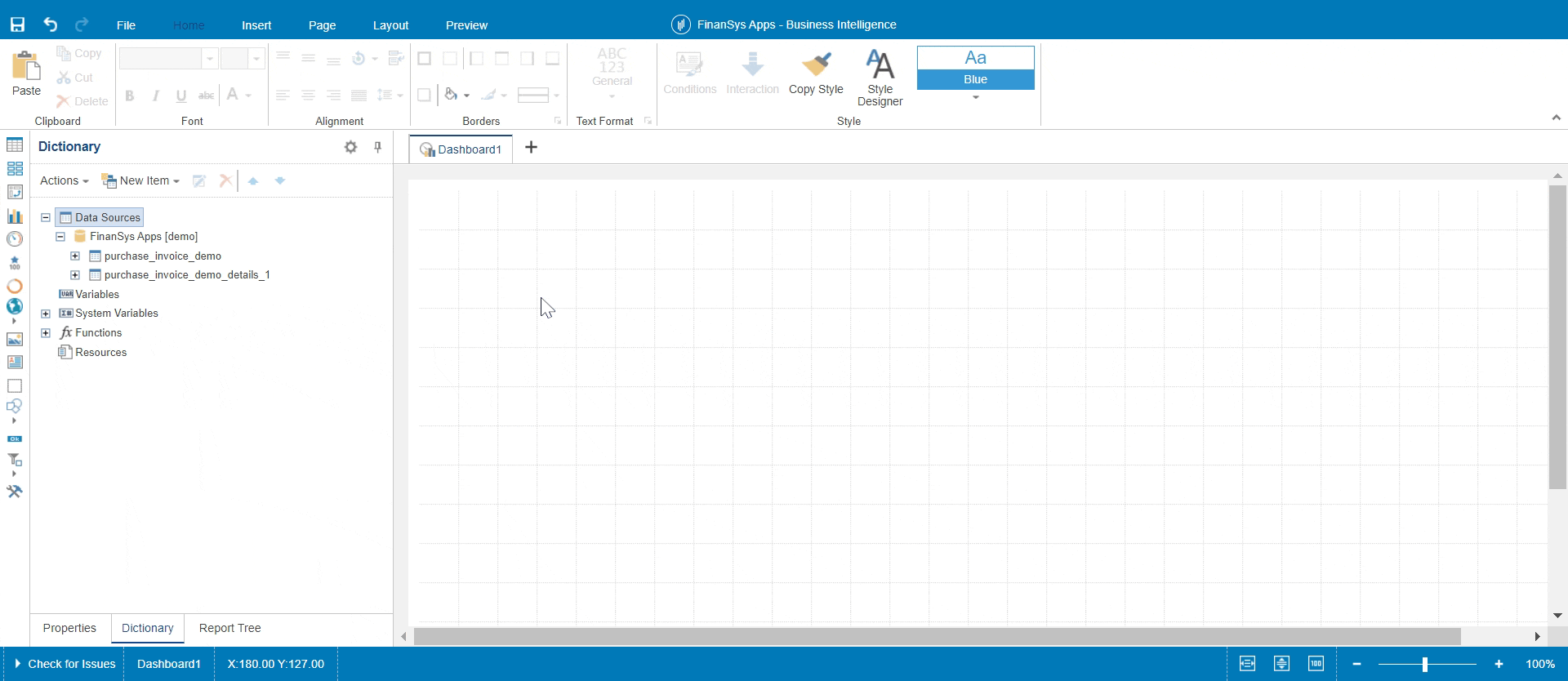
Once populated you can click on the properties tab and change as necessary.
The axis labels default to the data item name. To change to something more presentable go to the X (or Y) Axis > Title > Text property and add your own label here.
Using Functions in Components
Sometimes you need to take existing data and perform a calculation on it before presenting it in a report - the functions you can use to do this are listed in the functions section of the dictionary. In most cases the function can be dragged directly into the component or the expression window of the component if relevant. You can then drag the data item into the correct position in the expression and amend as necessary. Expressions are usually surrounded by curly brackets to differentiate it from regular text, but that is not always the case - however if you drag and drop a function into the component it will insert them if required. System Variables can also be used if necessary within a function, e.g. Month(Today) will return the current month.
If you want to do a conditional expression you are advised not to use the IIF statment, use the 'ternary operator' of
{condition ? value1 : value2}
So an example would be something like:
{purchase_invoice.gross_amount > 0 ? "Invoice" : "Credit Note"}