SunSystems Example Link
This is an example of how to construct a custom button in the Infor SunSystems accounting software account inquiry screen. However, the same principles can be used in any other software that allows the customisation of buttons. If would also apply if you are using reporting software and want to, for example, construct a clickable link from a list of transactions.
Storing the data
This example assumes that SunSystems fields 'General Description 1', 'General Description 2' and 'General Description 3' are being used to store the module ID and transaction ID with a forward slash separating them. It is necessary to spread this information across 3 fields due to the limitation of them only allowing 30 characters each but the data we are storing will be 65 characters in total including the forward slash. This should already be configured within the data connector used to post the journal.
Creating the custom button
Within the SunSystems form designer these general description fields can be added to the custom query screen and an external application button created as follows:
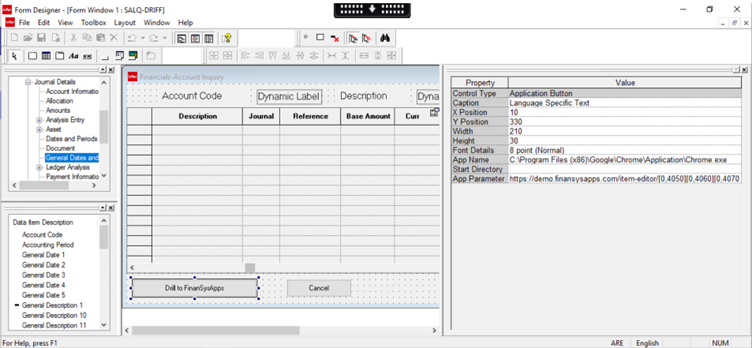
The app name in this case is pointing at the Google Chrome web browser located at ‘C:\Program Files (x86)\Google\Chrome\Application\Chrome.exe’, but can be pointed at another browser if the user prefers. The format for the app parameter is as described on the previous page, namely:
https://<customer account>.finansysapps.com/item-editor/<field references>/edit?from=datatable
Where the field references are the fields holding the module_id/transaction_id in a single string. The field references are the field subset and item reference codes separated by a comma and enclosed in square brackets (if they are not displayed you will need to make them visible from the ‘View’ > ‘Options’ > ‘Advanced’ tab in the form designer).
Once visible, you can click on the data item in the form table heading to see the item subset and item reference and add these to the application parameter in square brackets, so in the above example [0,4050] refers to general description 1, [0,4060] to general description 2 and so on. So the full app parameter link in the above example is:
https://demo.finansysapps.com/item-editor/[0,4050][0,4060][0,4070]/edit?from=datatable
Save and compile the form if necessary. Clicking on the button should now take you to the underlying FinanSys Apps transaction.